| Lesson 5 | Establishing a Terminal session |
| Objective | Establish a Terminal session. |
Establishing Terminal Session
After the server and client configuration is complete, a user can establish a Terminal session. The user can access the network and local resources, including the hard disks and printers, from the client. When ending a session, the user can either disconnect to rejoin the session later or log off to close the session completely.
Connecting to Terminal Server
When users connect to a Terminal Server, they can select options to accommodate slow networks and improve the performance of the session. To connect to a Terminal Server, perform the following steps:
- Start Terminal Services Client.
- The Terminal Services Client dialog box appears, which contains the options illustrated in the MouseOver below:
The Terminal Services Client dialog box
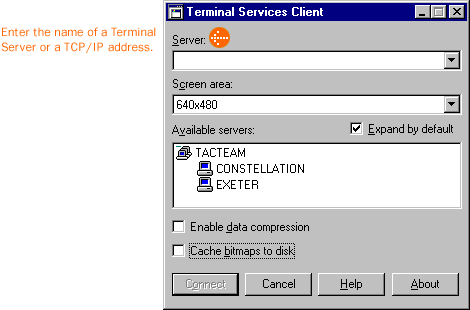
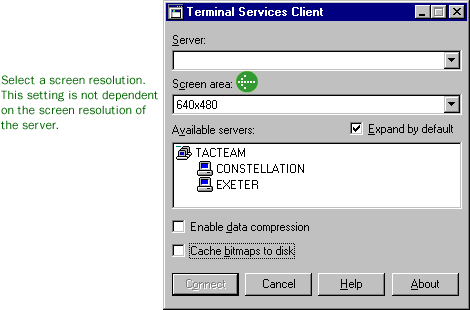
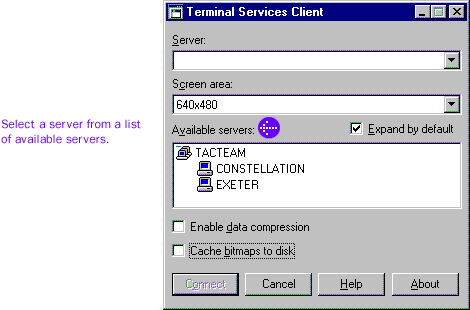
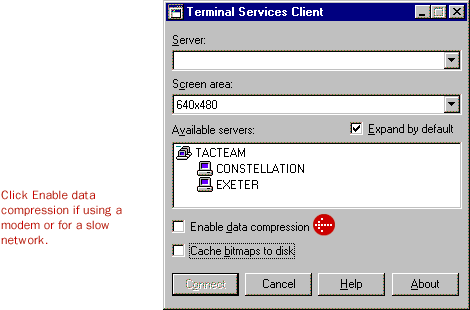
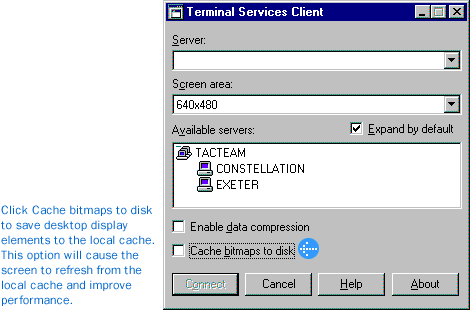
- Click Connect.
- Log on to the Terminal Server.
Ending a Terminal Session
Users can end a Terminal session two different ways:
Disconnect from a session:
Disconnecting leaves the session running on the server. The user can reconnect to the server and resume the session.
For example, if a user is performing a time-consuming task on the server, such as running a query on a database, the user can start the task and disconnect from the session. Later, the user can log on to the server again, resume the session, and either resume the task or check results.
Log off from a session: Logging off from a session ends the session running on the server. Any applications
running within the session will be closed and unsaved data is lost. It is important for users to log off from a session to make server resources available for new sessions. Logging off from the session also protects the users' data files, which may be open when the session has open files. Logging off will close the files and prevent data corruption should the Terminal Server experience difficulties.
In the next lesson, you will examine options for installing applications on a Terminal Server.